Getting started
Important: This is not official docs/website!
This site is not officially maintained by the Walker team, but is provided by the community. It is not guaranteed to be up-to-date or accurate.
Learn how to get Walker on your computer and start using. It's free.
Installation
Step-by-step guides to setting up your system and installing the library.
Getting Started
Learn how the internals work and contribute.
Providers
Extend walker with provider only use what you need.
Themes
Learn to easily customize and modify your walker's visual design to fit your liking.
Walker is a highly extendable application launcher that doesn't hold back on features and usability. Fast. Unclutters your brain. Improves your workflow.
Walker
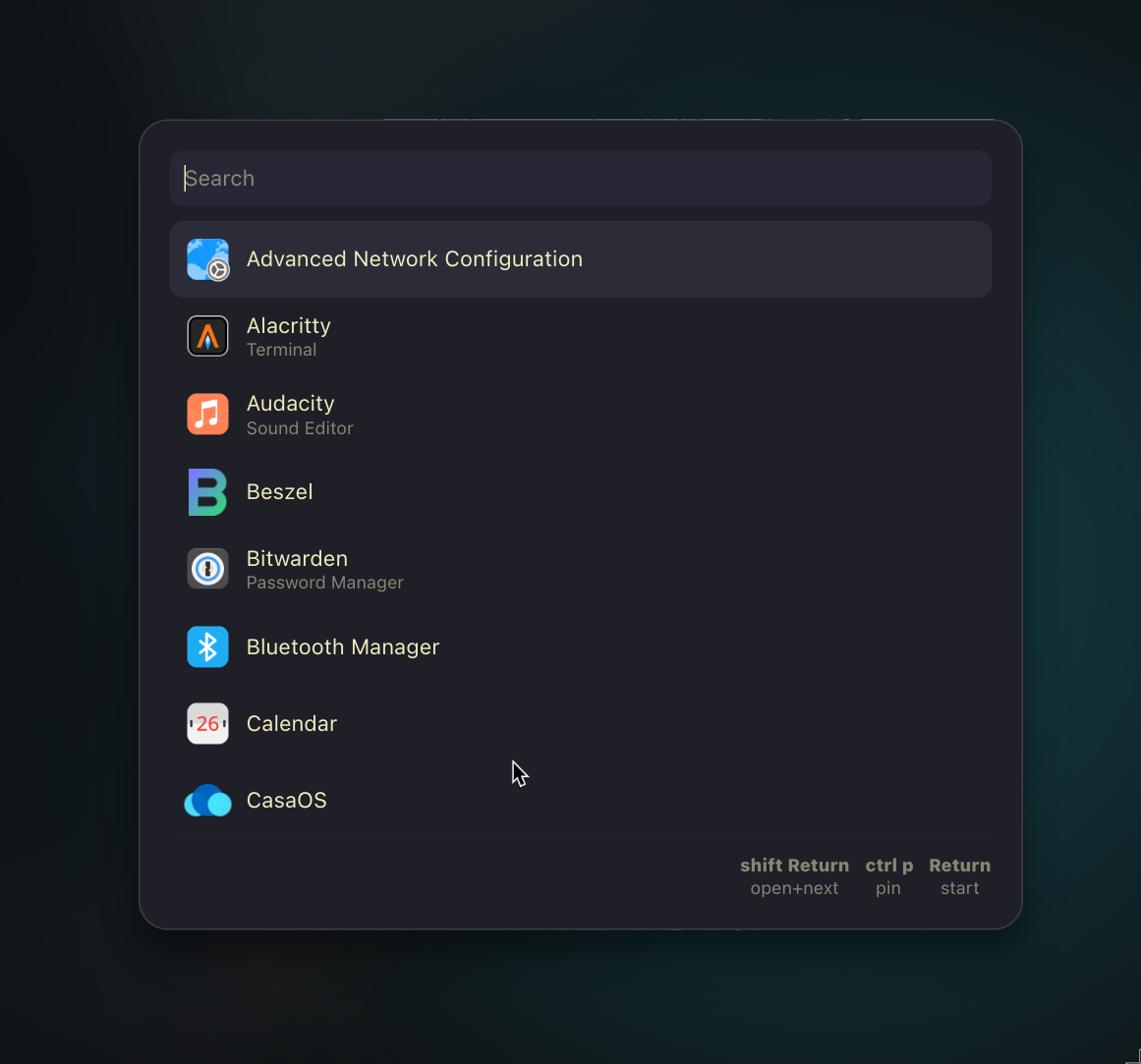
Walker is a modern, fast application launcher frontend for Elephant, built with GTK4 and Rust. It provides a clean interface for launching applications, running commands, searching files, and much more.
Quick Links
What is Walker?
Walker is a launcher frontend that communicates with Elephant, a backend service that provides various data providers. The separation allows for a clean, maintainable architecture where:
- Elephant handles all the heavy lifting: searching applications, files, managing clipboard history, etc.
- Walker provides the beautiful GTK4 interface for user interaction
Features
The following Elephant providers are implemented by default:
- Desktop Applications: Launch installed GUI applications
- Calculator: Perform mathematical calculations with
=prefix - File Browser: Navigate and open files with
/prefix - Command Runner: Execute shell commands
- Websearch: Search the web with custom-defined engines
- Clipboard History: Access clipboard history with : prefix
- Symbol Picker: Insert special symbols with
.prefix - Provider List: Switch between providers with
;prefix - Menu Integration: Create custom menus with elephant and let walker display them
- Dmenu: Your good old dmenu ... with seamless menus!
- Arch Linux Packages: Search through available packages (official and aur), install or delete a target! List all exlusively installed packages.
- Todo List: create simple todo items with basic time tracking, scheduling and notifications
- Bluetooth: basic bluetooth management
Highlights
- Fast, async result handling
- Multiple data providers (applications, files, calculator, websearch, etc.)
- Highly customizable theming
- Extensive keybinding support
- Provider prefix system for quick access
- Custom action definitions per provider
- Service mode for instant startup